Benefits of Setting Up IPTV on Your Smart TV
IPTV, or Internet Protocol Television, is a popular way of streaming television content through the internet. With the rise of smart TVs, setting up IPTV has become easier than ever. In this article, we will discuss the benefits of setting up IPTV on your smart TV and provide a step-by-step guide on how to do it.
One of the main benefits of setting up IPTV on your smart TV is the convenience it offers. With traditional cable or satellite TV, you are limited to the channels and schedules provided by your provider. However, with IPTV, you have access to a wide range of channels and on-demand content from all over the world. This means you can watch your favorite shows and movies at any time, without having to wait for a specific time slot.
Moreover, setting up IPTV on your smart TV also allows you to customize your viewing experience. You can choose the channels and content you want to watch, rather than being limited to a pre-selected package. This not only gives you more control over your viewing but also saves you money as you only pay for the channels you want.
Another advantage of setting up IPTV on your smart TV is the high-quality streaming it offers. With traditional TV, the quality of the picture and sound can be affected by various factors such as weather or technical issues. However, with IPTV, the content is streamed through the internet, ensuring a consistent and high-quality viewing experience.
In addition to these benefits, setting up IPTV on your smart TV also allows you to access a variety of international content. With traditional TV, you are limited to the channels available in your region. However, with IPTV, you can access channels and content from all over the world, giving you a diverse range of options to choose from.
Now that we have discussed the benefits of setting up IPTV on your smart TV, let’s move on to the step-by-step guide on how to do it.
Step 1: Check your TV’s compatibility
The first step is to make sure that your smart TV is compatible with IPTV. Most modern smart TVs come with built-in IPTV apps, but if your TV does not have one, you can download it from the app store.
Step 2: Connect your TV to the internet
To stream IPTV on your smart TV, you need a stable internet connection. Make sure your TV is connected to the internet either through Wi-Fi or an Ethernet cable.
Step 3: Download an IPTV app
As mentioned earlier, most smart TVs come with built-in IPTV apps. However, if your TV does not have one, you can download it from the app store. Some popular IPTV apps include Smart IPTV, GSE Smart IPTV, and IPTV Smarters.
Step 4: Set up the app
Once you have downloaded the IPTV app, open it and follow the on-screen instructions to set it up. You will need to enter your IPTV provider’s details, including the URL of the IPTV service and your login credentials.
Step 5: Enjoy your favorite content
Once the app is set up, you can start streaming your favorite content. You can browse through the available channels and on-demand content and start watching.
In conclusion, setting up IPTV on your smart TV offers numerous benefits, including convenience, customization, high-quality streaming, and access to international content. With the easy-to-follow steps outlined in this article, you can enjoy all these benefits and enhance your TV viewing experience. So why wait? Set up IPTV on your smart TV today and start enjoying a world of entertainment at your fingertips.
Step-by-Step Guide to Setting Up IPTV on Your Smart TV
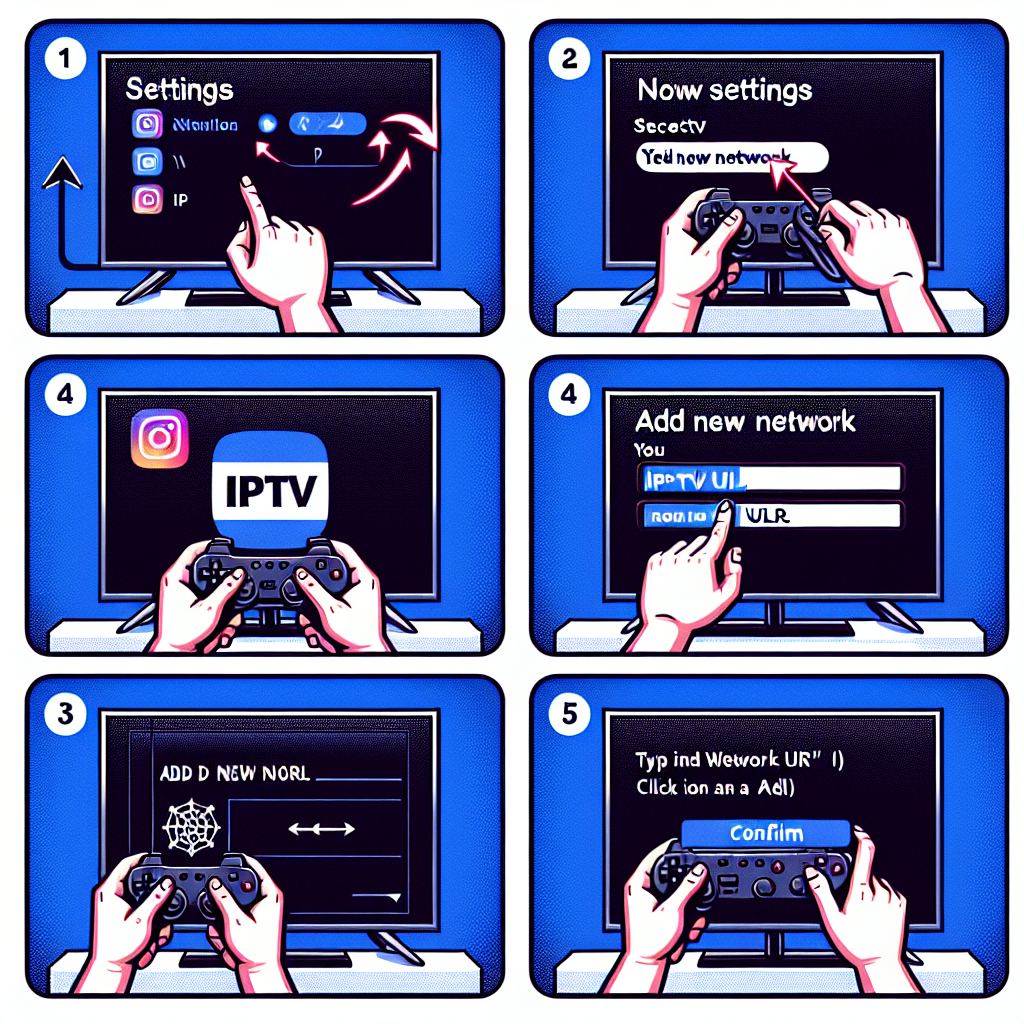
IPTV, or Internet Protocol Television, is a popular way to access television content through the internet. With the rise of smart TVs, setting up IPTV has become easier than ever. In this step-by-step guide, we will walk you through the process of setting up IPTV on your smart TV.
Step 1: Check Your TV’s Compatibility
The first step in setting up IPTV on your smart TV is to make sure that your TV is compatible with the service. Most modern smart TVs come with built-in IPTV capabilities, but it’s always a good idea to double-check. You can do this by checking the user manual or contacting the manufacturer.
Step 2: Connect Your TV to the Internet
Next, you need to connect your smart TV to the internet. This can be done through a wired or wireless connection. If your TV has an Ethernet port, you can connect it directly to your router using an Ethernet cable. If not, you can connect to your home Wi-Fi network.
Step 3: Download the IPTV App
Once your TV is connected to the internet, you need to download the IPTV app. This can be done through the app store on your smart TV. Simply search for “IPTV” and choose the app that best suits your needs. Some popular IPTV apps include Smart IPTV, GSE Smart IPTV, and IPTV Smarters.
Step 4: Set Up Your IPTV Service
After downloading the app, you will need to set up your IPTV service. This will require you to enter your login credentials, which you should have received from your IPTV provider. If you don’t have an IPTV provider yet, you can easily find one online. Make sure to choose a reputable provider with a good selection of channels.
Step 5: Add Your IPTV Playlist
Once you have set up your IPTV service, you will need to add your IPTV playlist. This is a list of channels that your provider offers. You can usually find this playlist on their website or by contacting their customer support. Once you have the playlist, you can add it to your IPTV app by following the instructions provided by the app.
Step 6: Enjoy Your IPTV Channels
Congratulations, you have successfully set up IPTV on your smart TV! Now you can enjoy a wide range of channels from all over the world. You can browse through the channels using the app’s interface or use the remote control to switch between channels.
Tips for a Better IPTV Experience
Here are a few tips to help you get the most out of your IPTV service:
1. Make sure your internet connection is stable and fast enough to support streaming. A minimum speed of 10 Mbps is recommended for HD streaming.
2. Consider using a wired connection instead of Wi-Fi for a more stable connection.
3. If you experience buffering or freezing, try lowering the video quality in the app’s settings.
4. Keep your IPTV app and TV’s software up to date to ensure smooth performance.
5. Explore the app’s features, such as recording and time-shifting, to enhance your viewing experience.
In conclusion, setting up IPTV on your smart TV is a simple process that can be done in just a few steps. With the right equipment and a reliable IPTV provider, you can enjoy a wide range of channels from the comfort of your own home. So why not give it a try and see for yourself the convenience and variety that IPTV has to offer. Happy streaming!
Troubleshooting Common Issues When Setting Up IPTV on Your Smart TV
Setting up IPTV on your smart TV can be a great way to access a wide variety of television channels and content from all over the world. However, like any new technology, there can be some common issues that arise during the setup process. In this article, we will discuss some of the most common issues that users face when setting up IPTV on their smart TV and provide some troubleshooting tips to help you get your IPTV up and running smoothly.
One of the most common issues that users face when setting up IPTV on their smart TV is a poor internet connection. IPTV requires a stable and strong internet connection in order to stream content without interruptions. If you are experiencing buffering or freezing while watching IPTV, the first thing you should check is your internet connection. Make sure that your internet speed is sufficient for streaming and that there are no other devices or applications using up your bandwidth.
Another common issue is incorrect settings on your smart TV. When setting up IPTV, it is important to make sure that your TV is set to the correct time zone and that the date and time are accurate. This is because IPTV relies on accurate time and date settings to function properly. If your TV is set to the wrong time zone, it can cause issues with the EPG (Electronic Program Guide) and may result in incorrect program listings.
If you are experiencing issues with the EPG, such as missing or incorrect program listings, there are a few troubleshooting steps you can take. First, make sure that your IPTV provider has the correct EPG data for your region. If they do, then try refreshing the EPG data on your smart TV. This can usually be done by going into the settings menu and selecting the option to update or refresh the EPG. If this does not work, you may need to contact your IPTV provider for further assistance.
Another common issue that users face is audio or video playback issues. If you are experiencing poor quality audio or video, the first thing you should check is your internet connection. As mentioned earlier, a stable and strong internet connection is crucial for IPTV to function properly. If your internet connection is fine, then you may need to adjust the video and audio settings on your smart TV. Make sure that the resolution and audio settings are set to the appropriate levels for your TV and internet speed.
If you are using a wireless connection for your smart TV, you may also experience connectivity issues. This can be due to a weak Wi-Fi signal or interference from other devices. To troubleshoot this issue, try moving your router closer to your TV or using a wired connection instead. You can also try changing the Wi-Fi channel on your router to see if that improves the connection.
Lastly, if you are experiencing issues with specific channels not working or freezing, it could be due to server issues on the IPTV provider’s end. In this case, there is not much you can do except wait for the issue to be resolved by the provider. However, if the issue persists, you may need to contact your provider for further assistance.
In conclusion, setting up IPTV on your smart TV can be a great way to access a wide range of content. However, like any new technology, there can be some common issues that arise during the setup process. By following the troubleshooting tips mentioned in this article, you can easily resolve these issues and enjoy a seamless IPTV experience on your smart TV. Remember to always check your internet connection, settings, and contact your provider for further assistance if needed. With these tips in mind, you can now confidently set up IPTV on your smart TV and enjoy all the benefits it has to offer.